Mobile Apps¶
For some features, like Push Notifications, a Mobile App has to be registered. A Mobile App is identified by its platform and package id.
Register a Mobile App¶
Owner Account
Make sure that the Mobile App belongs to the same Owner Account as the Identity Provider that users of the Mobile App use to log in.
- Go to the Mobile Apps page at the Tapkey Integrator Portal.
- Click on the plus button in the lower right corner.
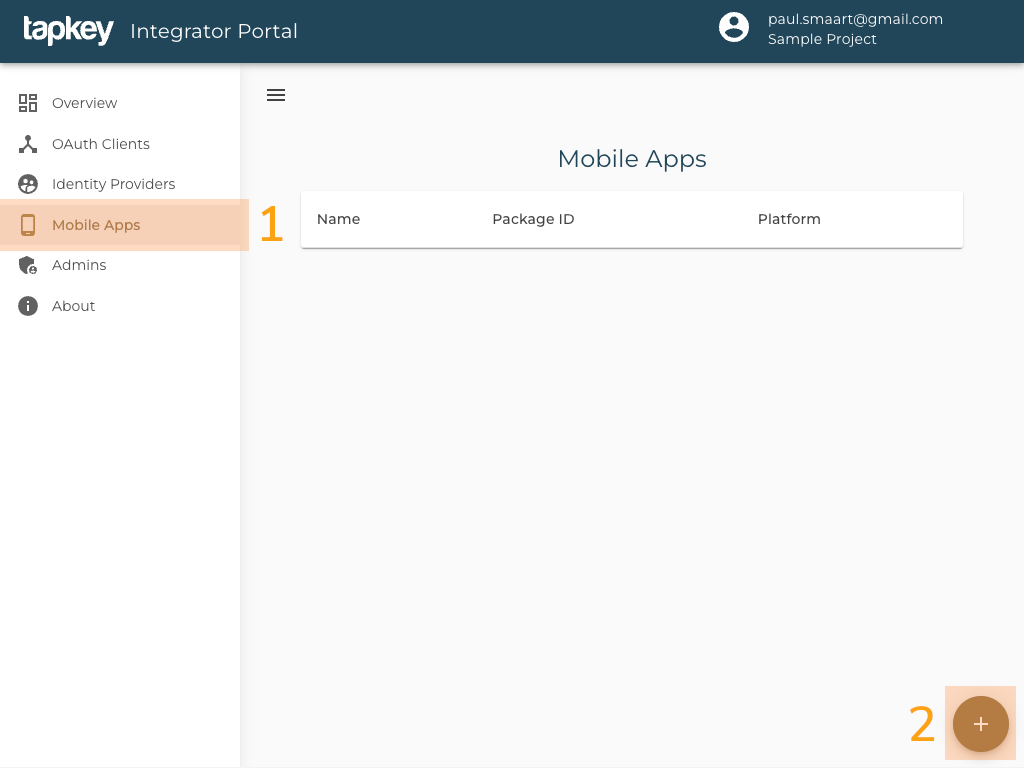
The following form for creating the Identity Provider will be displayed:
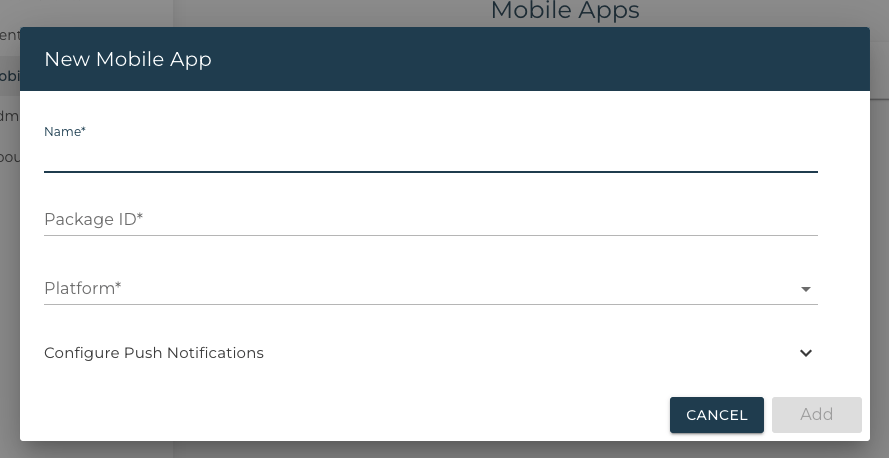
| Name | Description |
|---|---|
| Name | A free choosen name of the Mobile App. (Not public visible) |
| PackageId | The identifier of the application. For Android the PackageId configured in AndroidManifest. For iOS the BundleIdentifier. For watchOS the BundleIdentifier of the WatchKitExtension |
| Platform | The Platform the Mobile App is build for |
| Configure Push Notifications | Allows to configure Push Notification during creation of Mobile app. See More |
Configure Push Notifications¶
To keep Mobile Keys in apps up to date, Tapkey can send Push Notifications to Clients. A Smartphone will automatically download the Mobile Key if a Grant for the logged-in user was created, deleted, or modified.
Supported Push Notification Providers
For now, only Firebase Cloud Messaging is supported.
-
Go to the Mobile Apps page of the Tapkey Integrator Portal.
-
Choose the Mobile App from the list.
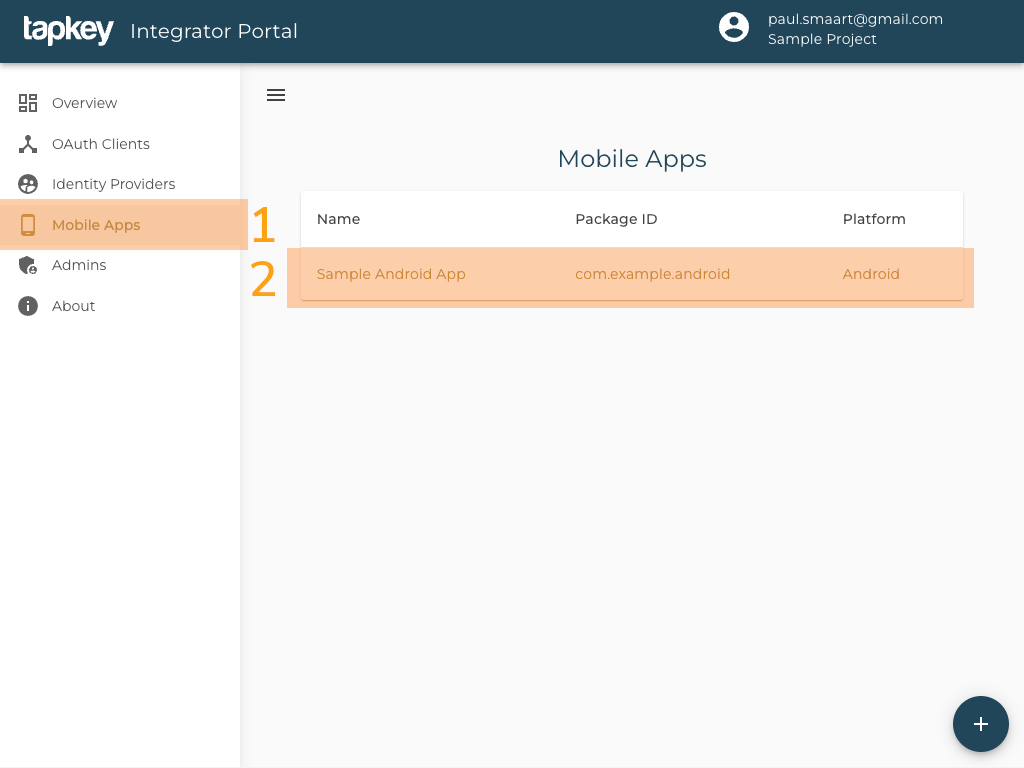
Mobile Apps Page of Integrator Portal -
Click on Configure Push Notifications to expand the Push Notification Configuration
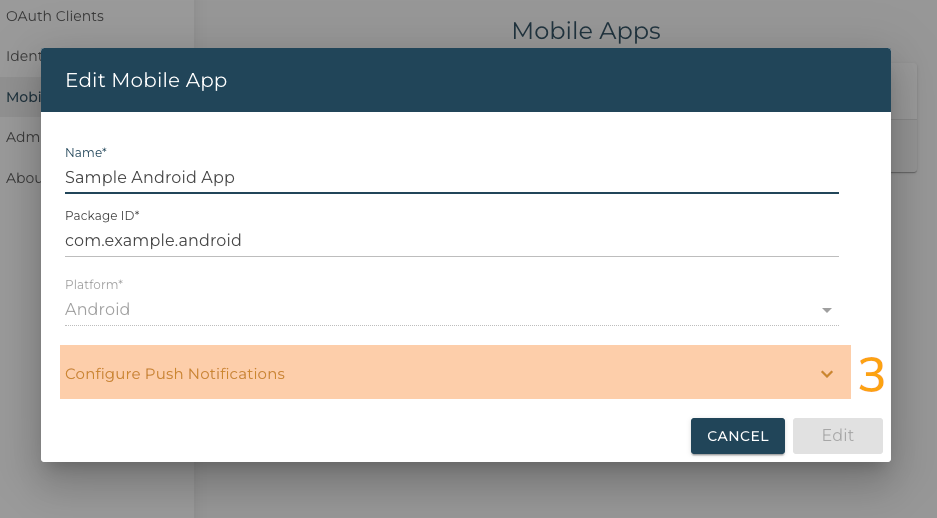
Form to editing a Mobile App
The following form for editing the Mobile App will be displayed:
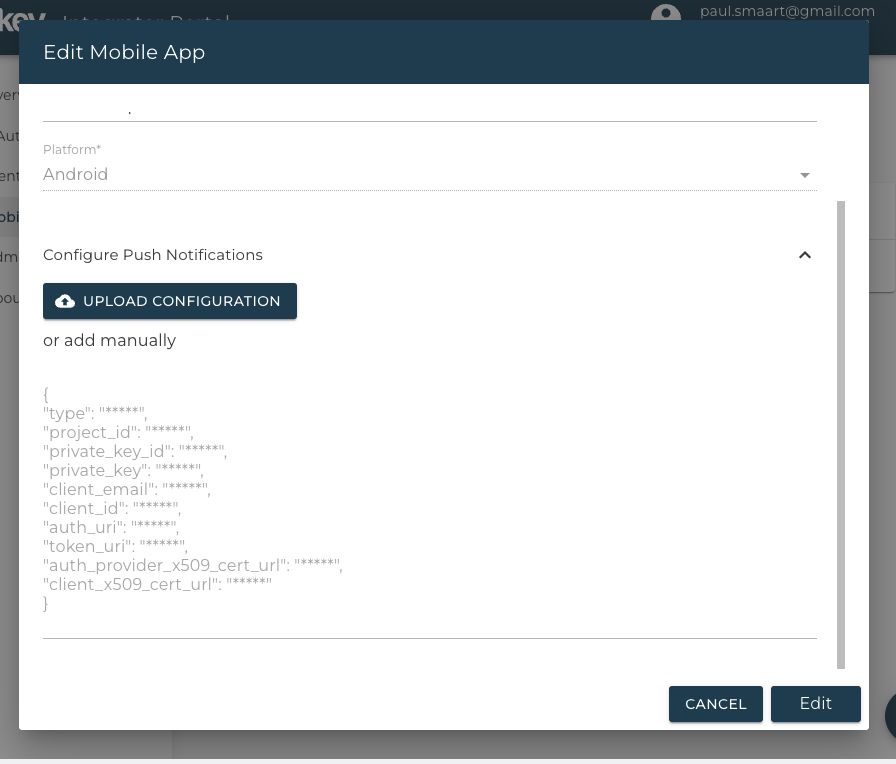
As configuration, a JSON Key of a Google Service Account is expected. Follow the following instructions to create a JSON Key.
Generate Firebase JSON Key¶
To use Firebase Cloud Messaging, a Firebase Project is required. Create or use an existing Firebase Project via Firebase Console.
Tapkey requires access to the Firebase Project to send Push Notifications. Tapkey will need and request only this permission to send notifications.
Create Role¶
To grant Tapkey access to the Firebase Project for sending cloud messages only, create a Role with the permission firebasecloudmessaging.messages.create.
For example:
| Attribute | |
|---|---|
| Title | Tapkey TTS Push Notifications |
| Description | Allow Tapkey TTS to send push notifications via Firebase |
| ID | com.tapkey.messaging |
| Launch Stage | General Availability |
| Permssion | firebasecloudmessaging.messages.create |
Create Service Account¶
Create a new Service Account with the created role
For example:
| Attribute | Value |
|---|---|
| Name | Tapkey TTS |
| Description | Allow Tapkey TTS to send push notifications via Firebase |
| Role | com.tapkey.messaging |
Create Key¶
Create a new JSON key for this service account and upload it as Push Notification configuration for the Mobile App